Disclosure: This post may contain affiliate links, which means that I may receive a commission if you make a purchase using these links.
Elements Tool is a new tool on GoodNotes which allows you to save and organize stickers and images. Unlike the conventional method, this new tool saves you time and hassles to import stickers. You need up-to-date version of GoodNotes in order to use the new tool.
Download the file on Safari
Open the file from “Downloads” on top right on Safari
Tap the file you just downloaded. It will take you to “Files” app.
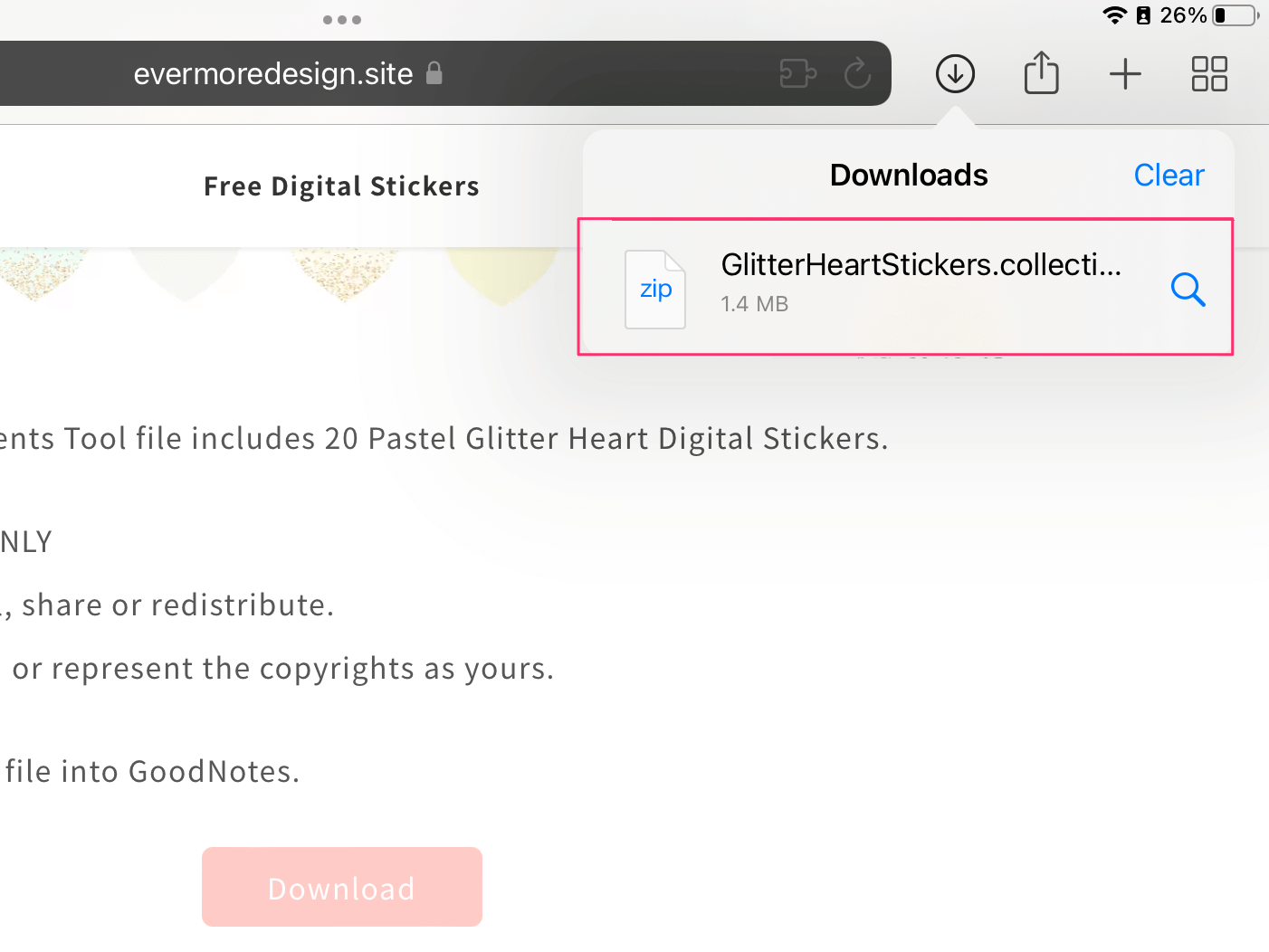
On Files app, Tap the file to unzip. → Tap the unzipped file.
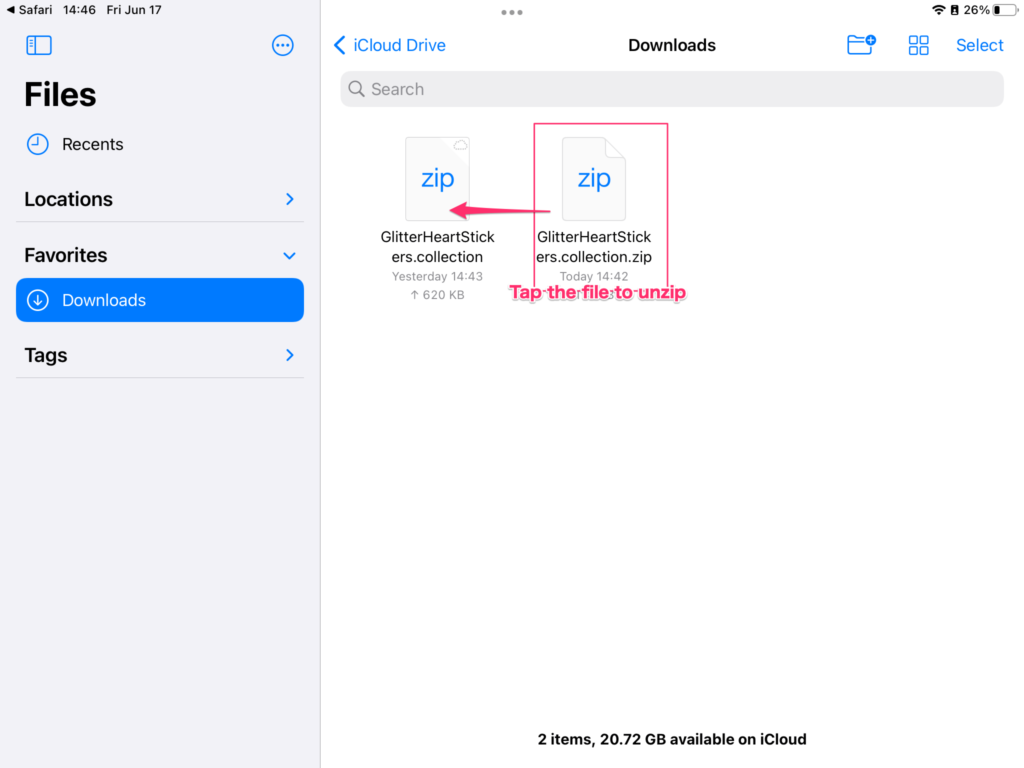
Tap the share icon on top right and tap “GoodNotes” App Icon to import.
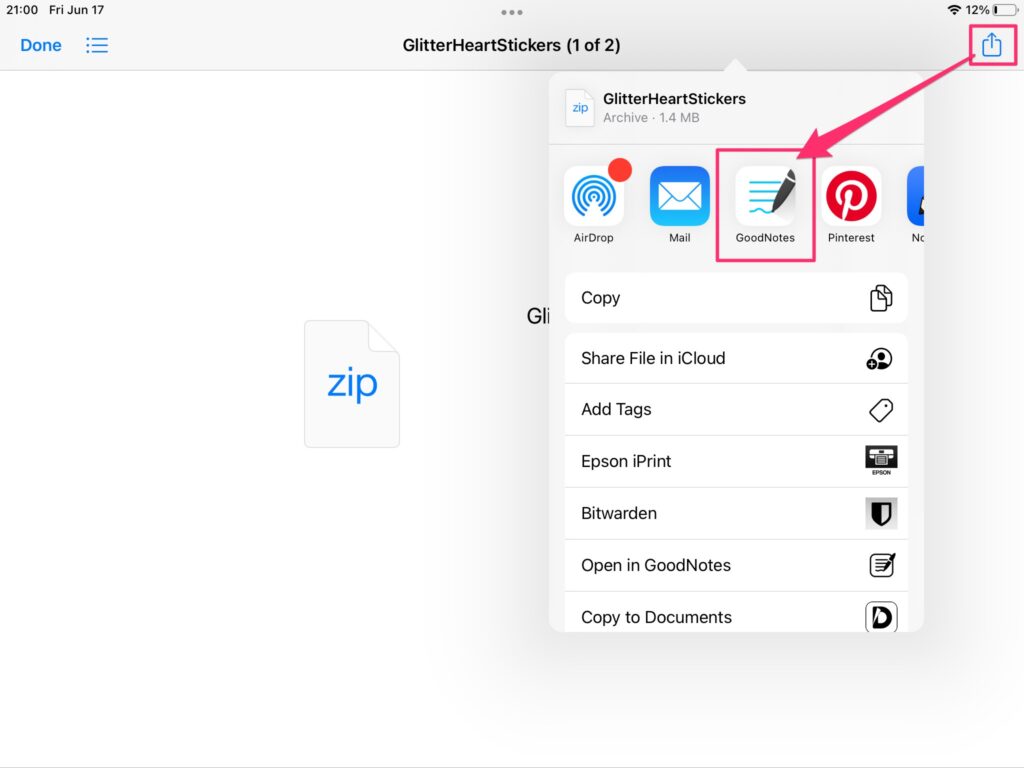
Tips: If you don’t see the GoodNotes icon here, swipe over the icons to the left, Tap “More” → “Edit” → Add “GoodNotes” and “Done”.
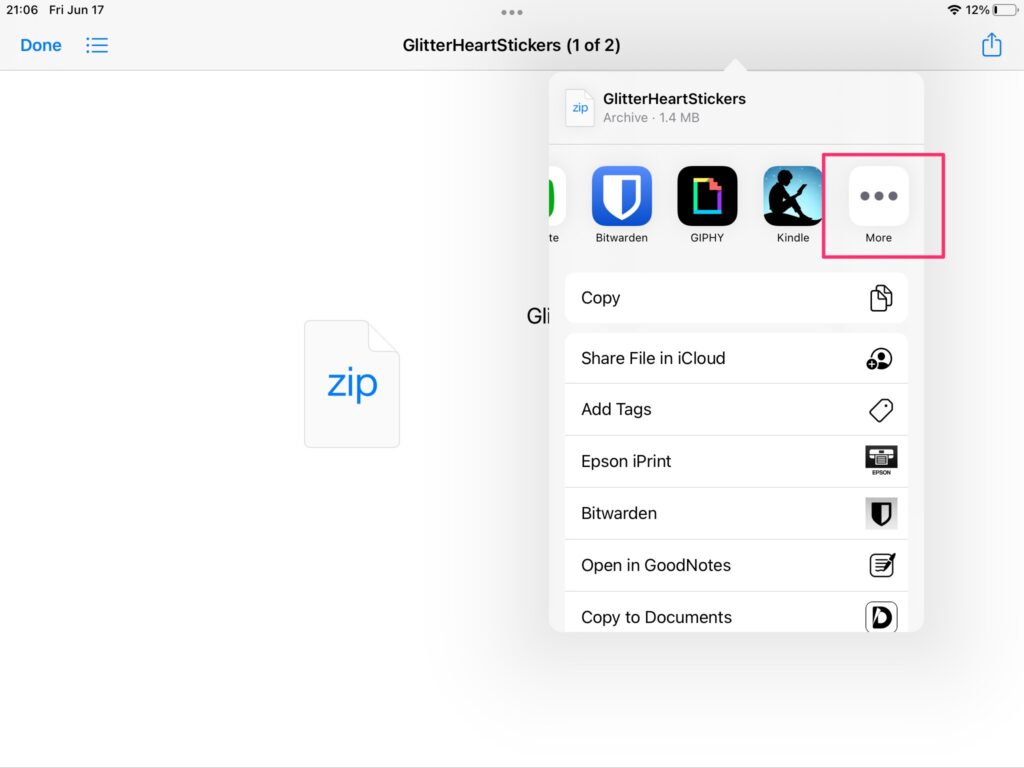
On GoodNotes app, Tap “Create” and Done!
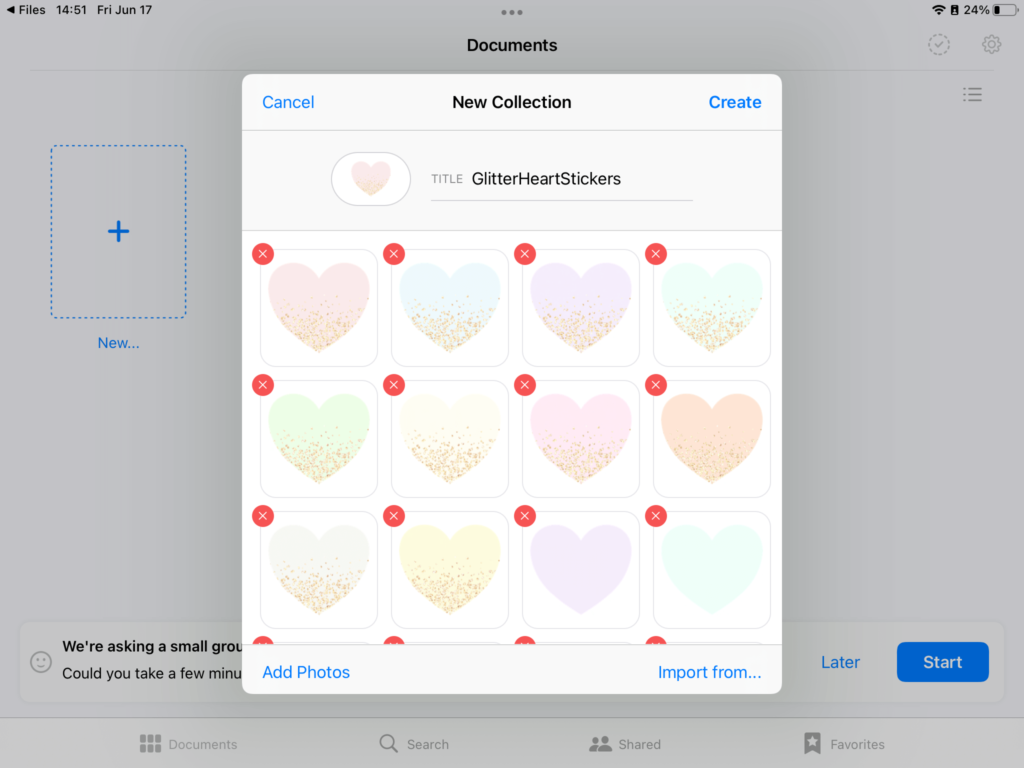
Decorate your digital planner with FREE Digital Stickers
-
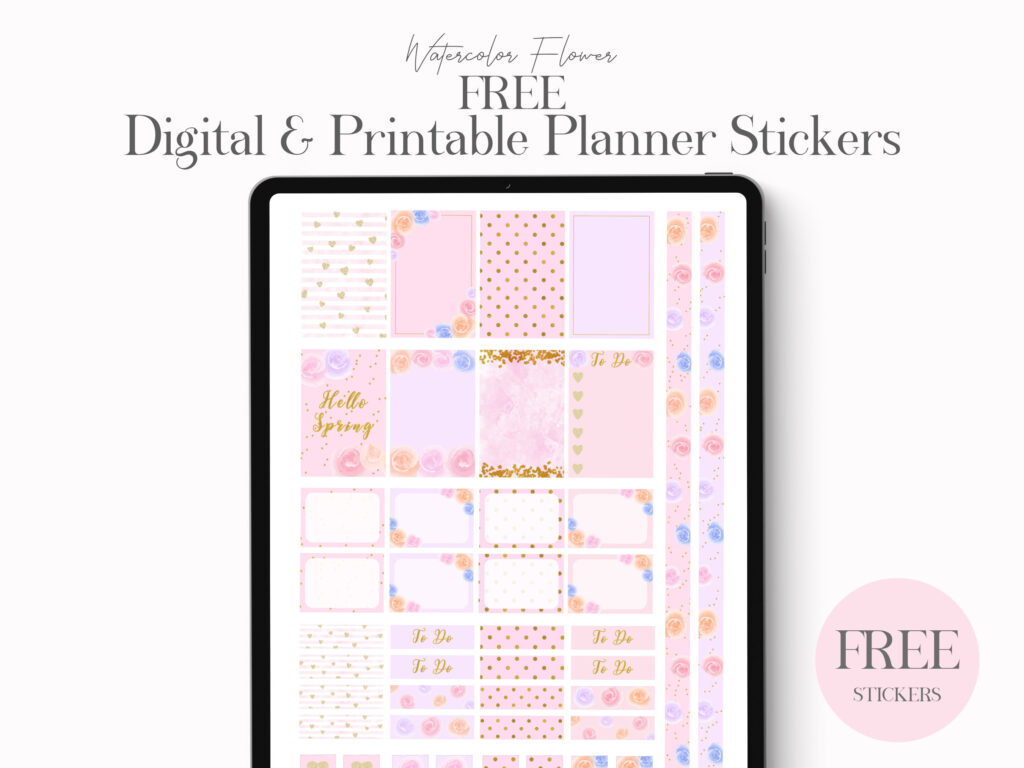
FREE Pink Watercolor Flowers Digital Stickers for GoodNotes
This Watercolor Flower Digital Sticker Pack includes 27 stickers. How to import Elements Tool file into GoodNotes Download -

FREE GoodNotes Digital Stickers : Canada Day Digital Washi Tape Stickers
Happy Canada Day! Here is the new Canada Day themed Digital Stickers. This GoodNotes Elements Tool file includes 20 Digital Washi Tape Stickers. For Personal […] -

Free GoodNotes Pastel Glitter Heart Digital Stickers
This GoodNotes Elements Tool file includes 20 Pastel Glitter Heart Digital Stickers. You need up-to-date version of GoodNotes in order to use the file. How […]

